
There you will find answers to all your questions about using the TRiPEEGO application.
Open the TRiPEEGO app on your device.
Tap the profile icon in the bottom navigation bar.
You will be redirected to the login page. Tap "Register".
Enter the required information:
E-mail address
First and last name
Date of birth
Check your profile picture by taking it with your phone's camera.
Set your security password (must be at least 8 characters long, including one uppercase letter, one lowercase letter, and one number).
Accept the terms and conditions to continue.
Optional: You can sign up through Google, Facebook, or Apple (for iPhone users).
If you choose this option, you don't need to enter an email address or password.
Press “Continue” to proceed to the next step.
Enter your phone number and tap "Send Code." You will receive a verification code via SMS.
Enter the code in the app and tap “Verify.”
Press “Finish” to finalize your registration.
You're ready! Now you can start using TRiPEEGO.
Need to update your phone number? Follow these simple steps for seamless communication within the TRiPEEGO community:
Open the TRiPEEGO app and go to “My Account”.
Tap “Personal Information” and then tap the edit icon in the “Phone Number” section.
Enter your new phone number and request a verification code.
Check your SMS for the verification code, enter it in the app and tap “Verify”.
Your phone number is now updated!
Having trouble receiving the verification code?
Check your network: Make sure your phone has a good signal.
Please wait a few minutes: SMS delivery may sometimes be delayed.
Make sure your number is correct: Check for typos before sending the code again.
Try restarting your phone: this may refresh network connections.
Check for spam or blocked messages: Some devices filter verification text messages.
Try requesting the code again: Tap “Resend Code” in the app.
Need help? Contact TRiPEEGO Support!
Contact us by email: contact@tripeego.fr
Follow these quick steps to reset your password and regain access to your TRiPEEGO account:
On the login screen, tap “Forgot your password?”
Enter your registered email address.
Check your inbox for a reset code.
Enter the reset code in the app and set a new password.
Tap “Confirm” and you’re done! You can now log in with your new password.
Having trouble receiving the reset code?
Check your spam/junk folder – reset emails sometimes end up there.
Please wait a few minutes – it may take some time to arrive.
Make sure you have entered the correct email address/phone number – check for
typos.Try to resend the code – tap the “Resend Code” option.
Restart your device – this may refresh network connections.
Need help? Contact TRiPEEGO Support!
Send us an email at: contact@tripeego.fr
Need to update your password for security reasons? Follow these simple steps to reset it in the TRiPEEGO app.
Open the TRiPEEGO app and go to “My Account”.
Select “Security” from the menu.
Enter your current password for verification.
Enter your new password and confirm it.
Tap “Reset” and that’s it! Your password has been successfully updated.
Tips for resetting your password
Choose a complex password: use at least 8 characters, one uppercase letter, one lowercase letter and one number.
Protect it: Avoid easy-to-guess passwords like “123456” or “password.”
Use a password manager: If you have trouble remembering your passwords, consider using a secure password manager.
Need help? Contact TRiPEEGO Support!
Send us an email: contact@tripeego.fr
Receive important alerts, travel updates, and messages by enabling notifications for TRiPEEGO. Here's how:
For Android:
Open your phone's Settings.
Go to “Apps & notifications” and select TRiPEEGO.
Tap “Notifications” and toggle the option to enable notifications.
For iPhone (iOS):
Open your iPhone's Settings.
Scroll down and select TRiPEEGO.
Tap “Notifications,” then turn on “Allow notifications.”
Choose your preferred alert style (lock screen, banners, sounds, etc.).
Enable notifications in the TRiPEEGO app:
Open the TRiPEEGO app.
Go to “My Account” > “Settings”.
Make sure push notifications are enabled.
Troubleshooting: Not receiving notifications?
Check Do Not Disturb mode: Make sure your phone isn't blocking alerts.
Update the app – Make sure you have the latest version of TRiPEEGO installed.
Enable background data – TRiPEEGO needs permission to run in the background.
Restart your phone – A simple restart can fix notification issues.
Reinstall the app – If notifications still aren't working, try uninstalling and reinstalling TRiPEEGO.
Need help? Contact TRiPEEGO Support!
Send us an email: contact@tripeego.fr
Enabling location access ensures you have the best experience on TRiPEEGO, allowing you to find nearby travelers, rides, and deliveries in real-time. Follow these steps to enable location services:
Enabling location access ensures you have the best experience on TRiPEEGO, allowing you to find nearby travelers, rides, and deliveries in real-time. Follow these steps to enable location services:
For Android:
Open your phone's Settings.
Tap “Location” and make sure the option is enabled.
Go to “Apps & Permissions” (or “Application Management”) and select TRiPEEGO.
Tap “Permissions,” then select “Location.”
Choose “Allow all the time” or “Allow while using the app” for real-time tracking.
For iPhone (iOS):
Open your iPhone's Settings.
Scroll down and select TRiPEEGO.
Tap “Location” and choose:
Allow while using the app” (recommended)
Always” (for full access, including background updates)
Make sure precise location is enabled for accurate trip matching.
Enabling location access in the TRiPEEGO app:
Open TRiPEEGO and log in.
When prompted, tap “Allow” to allow location access.
If you missed the prompt, go to My Account > Settings > Location and turn it on manually.
Troubleshooting: Location not detected?
Check Airplane Mode: Make sure it is turned off.
Turn on GPS mode: Select High Accuracy (Android) or Precise Location (iPhone).
Restart your device: A quick restart can resolve location issues.
Check app permissions: Make sure TRiPEEGO has location access in settings.
Update the app: Make sure you have the latest version of TRiPEEGO.
Need help? Contact TRiPEEGO Support!
Send us an email: : contact@tripeego.fr
Stay connected and travel with peace of mind by sharing your real-time location with your loved ones. Whether you're traveling or making a delivery, TRiPEEGO lets you keep others informed of your journey in real time.
How to share your location in real time?
Open the TRiPEEGO app and start your ride.
Tap the “Share Location” icon at the top right of the home screen.
Select how long you want to share your location. Options may include:
15 minutes
1 hour
8 hours
24 hours
Choose contacts from your phone book or manually enter their phone numbers.
Tap “Share”: Selected contacts will receive a link to track your location in real time.
Why share your location?
Stay safe: Inform your family or friends of your location.
Easy tracking: Share real-time updates without having to constantly log in.
Peace of mind: Ideal for solo travelers, overnight trips, or long journeys.
Fast and convenient – No need for third-party tracking apps: everything is built into TRiPEEGO!
Manage shared location settings
Want to stop sharing? Simply tap "Stop Sharing" in the app at any time.
Need to extend the duration? Share your location again for a longer duration if needed.
Privacy First – Your location is shared only with selected contacts for the specified duration.
Need help? Contact TRiPEEGO Support!
Send us an email: contact@tripeego.fr
Stay in touch with travelers and requesters easily with TRiPEEGO's built-in chat feature.
Whether you're discussing travel details, confirming deliveries, or negotiating terms, messaging is quick and easy.
How to send a text message
Open the TRiPEEGO app and access your chats.
Select the conversation with the person you want to communicate with.
Write your message in the dialog box.
Press “Send” to send it instantly.
How to send an audio message
Prefer voice communication? Follow these steps to send an audio message:
Open the chat window in TRiPEEGO.
Long press the microphone icon.
Record your message and release it to send.
Your audio message will be sent instantly.
Note: You must unlock the conversation before sending audio messages.
Additional chat features
Read receipts: See when your message was delivered and read.
Real-time notifications: Get alerts when someone responds.
Secure and Private – Your conversations are protected for secure communication.
Need help? Contact TRiPEEGO Support!
Send us an email: contact@tripeego.fr
Stay informed about important updates, messages, and trip activity by managing your notification settings in TRiPEEGO.
Customize alerts to your preferences for a seamless, hassle-free experience. How to manage notifications
To adjust your notification preferences:
Open the TRiPEEGO app and go to My Account > Settings.
Tap “Notifications” to access your preferences.
Enable or disable notifications for the following options:
Messages and conversations: Receive alerts when someone contacts you.
Payments and Transactions: Receive notifications for completed or pending payments.
Promotions and offers: Be the first to know about discounts and special offers.
Tip: Enabling notifications ensures you don't miss any important information about your trips or connections!
Manage in-app and email communications
Adjust your communication settings:
Open TRiPEEGO > My Account > Settings > Communication Preferences.
Choose to receive updates via push notifications or email.
Enable or disable promotional messages while keeping essential alerts enabled.
Troubleshooting notifications
Not receiving notifications? Try this:
Make sure TRiPEEGO notifications are enabled in your phone settings.
Check that your device is not in Do Not Disturb mode.
Update the TRiPEEGO app to the latest version for optimal performance.
Restart your device to refresh notification settings.
Need help? Contact TRiPEEGO Support!
Email : contact@tripeego.fr
TRiPEEGO ensures secure and seamless communication between travelers and requesters. To start chatting with a contact, you may need to unlock the conversation through a quick and easy payment process.
How do I unlock a conversation?
Open the TRiPEEGO app and go to the chat screen.
An “Unlock” button will appear in the conversation window.
Tap “Unlock” to access a secure payment page.
Choose your preferred payment method:
Bank card (Visa/Mastercard)
PayPal
Complete the payment securely.
Once the transaction is successful, your conversation will be unlocked and you can continue chatting.
Note: Unlocking a conversation ensures direct and secure communication between users.
Why unlock conversations?
Instantly contact travelers and requesters.
Discuss travel or delivery details before confirming.
Negotiate prices and agree on terms securely.
Reduce spam and ensure only serious users participate in conversations.
Payment Security and Support
Secure Transactions – TRiPEEGO uses an encrypted payment system (Stripe/PayPal) to protect your data.
Instant Unlock – Once payment is confirmed, your chat is immediately accessible.
Need help? If you have any problems, please contact our support team.
Need help? Contact TRiPEEGO Support!
Send us an email: contact@tripeego.fr
TRiPEEGO allows travelers and requesters to manage payments directly, ensuring flexibility and mutual agreement.
How to pay a traveler
Discuss payment terms – Use TRiPEEGO chat to negotiate and agree on the price before the ride or delivery.
Meet the traveler – Once the service is confirmed, meet at the agreed location.
Make payment directly – Pay the traveler in cash or by any other agreed payment method.
Confirm completion – Ensure the ride or delivery is complete.
Note: TRiPEEGO does not process direct payments. Make sure you use secure payment methods and only do business with trusted travelers.
Payment Security Tips
Agree on the price in advance – Discuss the terms in chat to avoid any confusion.
Use a secure payment method – Cash, bank transfer or other agreed method.
Avoid prepayments – Pay only after the service is completed.
Check traveler reviews – Make sure you’re dealing with a reliable traveler.
Need help? Contact TRiPEEGO Support!
Email us at: contact@tripeego.fr
Keep your TRiPEEGO profile up to date for a seamless experience when interacting with travelers and requesters. You can easily update your personal information at any time.
How to edit your profile
Open the TRiPEEGO app.
Tap “My Account” in the bottom navigation bar.
Select “Personal Information” to edit information such as:
Name
Phone
Make the necessary changes.
Press “Save” to update your profile.
Note: Your profile must contain an accurate name and profile picture for verification purposes.
Update your profile picture
To update your profile picture:
Tap the edit icon on your current profile picture in the “My Profile” page.
“Take a photo” to take a new photo.
Adjust and confirm the image.
Tap “Save” to update your profile picture.
Tip: A clear, well-lit photo builds trust within the TRiPEEGO community!
Why update your profile? Build trust – Verified and complete profiles create a safer community.
Improve connections – A complete profile allows travelers and requesters to connect faster.
Compliance – Ensure your information is up to date for security reasons.
Need help? Contact TRiPEEGO Support!
Contact us by email: contact@tripeego.fr
If you decide to leave TRiPEEGO, you can permanently delete your account in just a few steps.
How to delete your account
Open the TRiPEEGO app and go to “My Account”.
Scroll down and tap “Delete Account”.
Follow the on-screen instructions to confirm your decision.
Once confirmed, your account and all associated data will be permanently deleted.
Important: This action is irreversible. Once deleted, all your profile information, shopping history, and conversations will be permanently erased.
Things to consider before deleting
Reactivation not possible: if you change your mind, you will have to create a new account.
Need help? Contact TRiPEEGO Support!
Send us an email: contact@tripeego.fr
If your account has been blocked, don't worry! Follow these steps to resolve the issue quickly.
Steps to recover your account
Contact TRiPEEGO Support: Go to the in-app Help Center or email us at contact@TRiPEEGO.fr.
Provide your account information: Include your email address, phone number, and username for faster support.
Explain the situation: Tell us why you think your account has been blocked and provide all relevant details.
Please wait for your request to be reviewed: our support team will investigate and respond to you as soon as possible.
Possible reasons for account blocking
Violating Community Rules: Make sure you follow the TRiPEEGO rules.
Suspicious or fraudulent activity: Unusual activity may trigger a security block.
Multiple user reports: If other users report an issue, your account may be temporarily restricted.
Note: If the blocking is due to an error, we will correct it as soon as possible so that you can continue using TRiPEEGO.
Need help? Contact TRiPEEGO Support!
Have you encountered a bug or issue? Help us improve TRiPEEGO by reporting it directly from the app!
How to report a problem
Open the “My Account” section and tap “Settings”.
Scroll down and select “Report a problem.”
Choose the type of problem:
Bug (application malfunction, non-functional buttons, etc.)
Outage (unexpected closure of the application)
Payment problem (transaction problems)
Other (unexpected behavior)
Describe the issue in detail and attach screenshots if possible.
Press “Submit” and our support team will review the issue.
Note: Our team will review your report and get back to you as soon as possible with updates or a resolution.
Need immediate help? Contact TRiPEEGO Support!
If you discover a profile that violates the TRiPEEGO community rules, you can report it for review.
How to report a profile
Open the profile of the user you want to report.
Tap the three dots (menu) at the top right.
Select “Report a profile”.
Choose the reason for reporting:
Press “Submit” and our team will review the report as soon as possible.
Note: Reports are confidential and the reported user will not be informed of the originator of the complaint.
Need help? Contact TRiPEEGO Support!
Easily find the perfect transportation service with TRiPEEGO's smart search and navigation features.
Search Tips
Filter by vehicle type: Tap the vehicle icons above the map to find the perfect mode of transportation (car, bike, van, truck, etc.).
Search by destination: Go to the Search tab and enter your destination.
Use the calendar: Filter results by selecting a specific travel date that fits your schedule.
Real-time tracking: View available travelers nearby and their destination on the map.
Navigating the TRiPEEGO app
Home screen: View nearby travelers in real time.
Search tab: Enter your destination, set filters, and find the best options.
Map View: View active travelers on the go and choose based on real-time availability.
sRoute plan: plan your next trip
TRiPEEGO simplifies your travel and deliveries: find what you need in seconds!
TRiPEEGO prioritizes your safety with built-in emergency features, including the SOS function for rapid assistance.
Using the SOS function
In case of emergency, tap the SOS icon on the main screen.
Select the type of emergency (personal safety, medical, accident, etc.).
The app will automatically share your real-time location with your emergency contacts.
You can also call local emergency services directly from the app.
App crashing or freezing? Try this:
Update the app – Make sure you are using the latest version.
Restart the app – Close and reopen TRiPEEGO to refresh it.
Restart your device – A simple restart can resolve temporary issues.
Check your internet connection – Make sure you have a stable network.
Clear Cache (Android users) – Go to Phone Settings > Apps > TRiPEEGO > Storage > Clear Cache.
Still having trouble? Contact TRiPEEGO Support through the Help Center.
How to update the TRiPEEGO app
Open the App Store (iOS) or the Google Play Store (Android).
Search for TRiPEEGO and check for updates.
Tap “Update” if available to install the latest version.
Keeping your application up to date guarantees you performance
Keeping your app up to date ensures optimal performance, new features, and security fixes!
Essayez les solutions ci-dessous :

Donnez-nous plus de détails pour que nous puissions vous aider